
Siri is Apple’s voice-based personal assistant that responds to spoken commands and questions to make life easier for iPhone and iPad owners. Siri should be eager to help, for example, with finding directions, opening apps, reporting the weather, and more. For anyone having trouble using Siri, there are some troubleshooting tips that can clear up any issues that might be preventing use of the virtual aide.
Virtual assistants have been around long enough that most everyone is familiar with the fact that a trigger phrase is used to let the phone, computer, or smart speaker, know that the next command or question is directed to the device. The computer behind the assistant will then begin temporarily recording sound for analysis. A long pause is enough to let it know the human is finished. ‘Hey’ followed by the assistant’s name has become the default prompt that Apple and Google use to begin recording and processing, though other methods are often provided. With an iPhone or iPad, holding the sleep button activates the assistant without the need to preface interaction with the classic "Hey, Siri" prompt.
If Siri doesn’t work on an iPhone or iPad, there are multiple solutions worth trying. The easiest check is whether the device is set to listen for the Siri prompt to begin with. To do this, open the settings app, scroll down and check the left column for the Siri & Search section. Tapping to view Siri options lets the user make sure that “Listen for ‘Hey, Siri’” is enabled. Testing is as easy as speaking that phrase, and if it works, Siri should appear on-screen. With the latest operating system versions, Siri takes the form of a colorful swirl near the bottom of the screen. On older versions, Siri occupies the entire screen. If Siri is still unresponsive, there are some other potential solutions that Apple recommends.
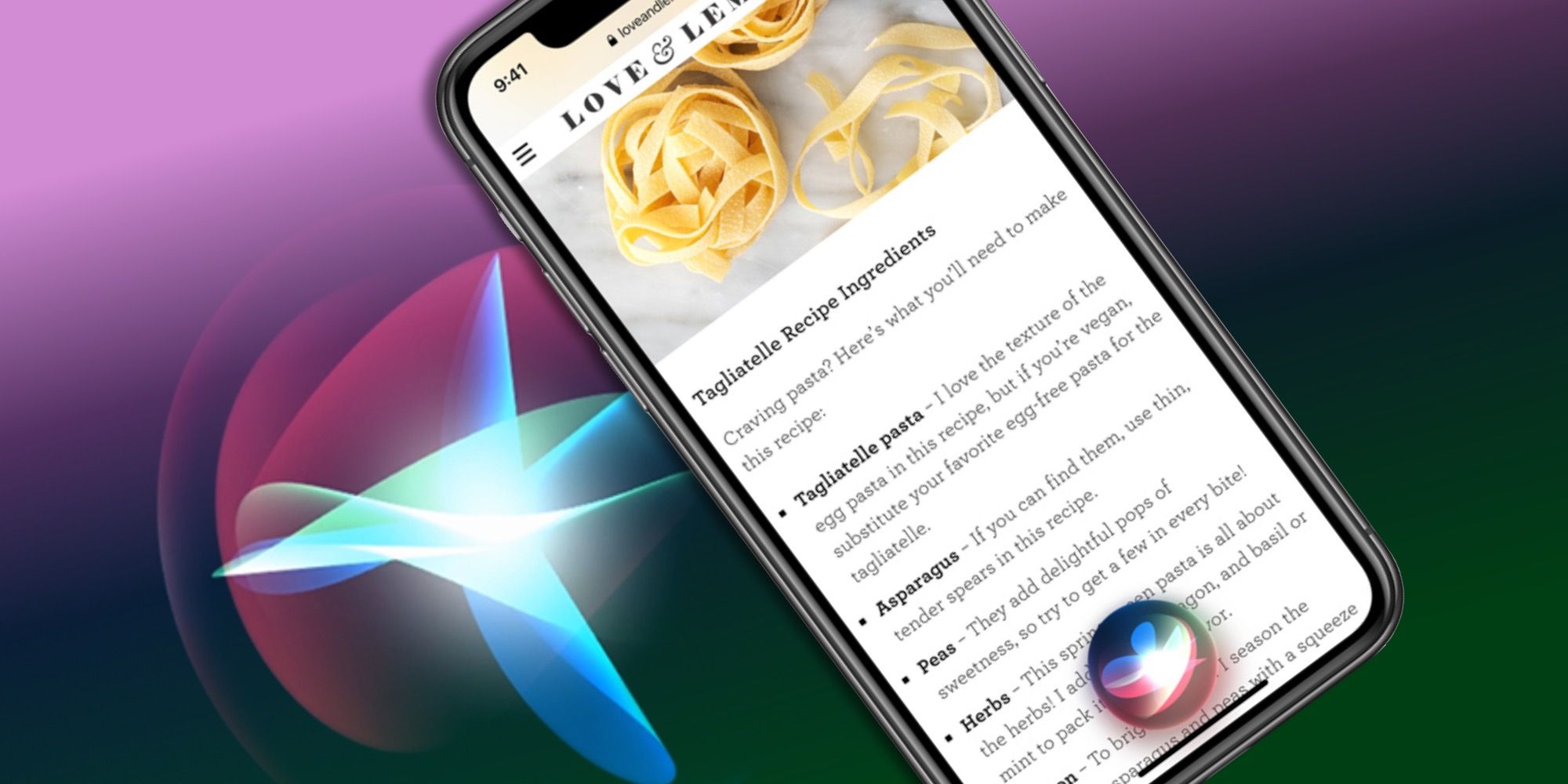
Apple asks the owner of a new iPhone or iPad to set up Siri voice recognition with the first powering up of the device, but this step can be skipped, possibly leading to confusion at a later time when trying the "Hey, Siri" command for the first time. If voice recognition has not been set up, triggering Siri may fail. It’s fairly quick and easy to go through the process by opening the Settings app, finding the Siri & Search section and toggling “Listen for ‘Hey, Siri’” off and on. At this point, on-screen instructions will guide the user to speak a few phrases. This allows the iPhone or iPad to learn to recognize the owner’s voice.
One final point to consider when having issues with Siri, is the battery level. While a low battery won’t affect Siri’s ability to listen and respond directly, if the device is currently operating in Low Power Mode, Siri will be disabled. Although it is worth noting that Low Power Mode is only available on iPhone and not iPad. If an iPhone is minimizing battery use, the battery symbol that appears in the upper-right corner of the display will have a yellow color, instead of the usual black (or white when in Dark mode). If this is the case, then simply disabling Low Power Mode (or charging the battery) should help to resolve the Siri access issue on an iPhone.
Source: Apple
https://ift.tt/2TVtxNO
November 05, 2020 at 04:59AM




