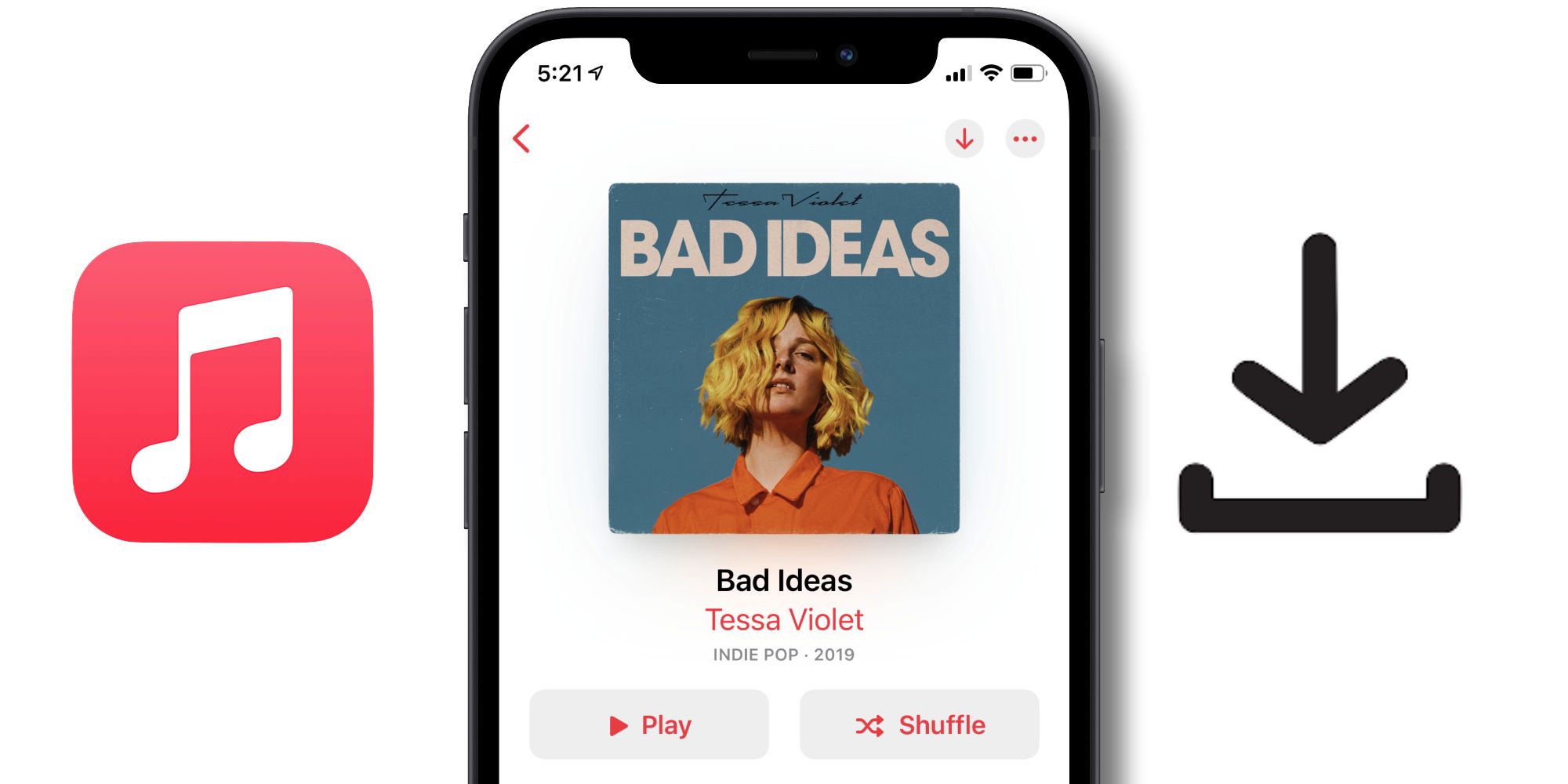
There are a lot of Apple Music features every user should know about, including the ability to download (and delete) songs. Apple Music is far from the only streaming app that allows subscribers to do this, but it’s also one of the most important features of any music streaming service. Whether someone has a weak data connection at home, is traveling in an area without Wi-Fi, or anything else in between, downloading songs for offline playback is a handy feature.
For Apple Music, downloading songs is just one of the many things it brings to the table. Although the music service has only been around since 2015, it’s built itself up as one of the best streaming options on the market. Available for $9.99/month for an individual plan or $14.99/month for families, Apple Music delivers over 75 million songs, editor-curated playlists, and exclusive live radio stations. Another highlight is Apple Music’s Lossless/Spatial Audio, which allows tracks to sound better than ever before. For someone that’s all-in on Apple or is just tired of using Spotify, Apple Music is hard to argue with.
When it comes to downloading songs on Apple Music for offline listening, doing so is incredibly easy. Per Apple’s website, downloading songs on an iPhone, iPad, or Android device is as follows: Open the Apple Music app, tap on an album or playlist, and tap the ‘+’ icon in the upper-right corner. Doing this adds that album/playlist to someone’s Library, which is required before it can be downloaded. After doing so, the ‘+’ icon will change to an arrow. Tap the arrow to begin the download so the songs can be listened to offline without a data connection. Alternatively, users can tap the ‘Library’ tab on the bottom of the screen, select an album or playlist that’s already been downloaded, and tap the same arrow icon to begin the download that way. If someone wants to download a specific song instead of an entire album, tap the three dots next to a song and tap ‘Download.’
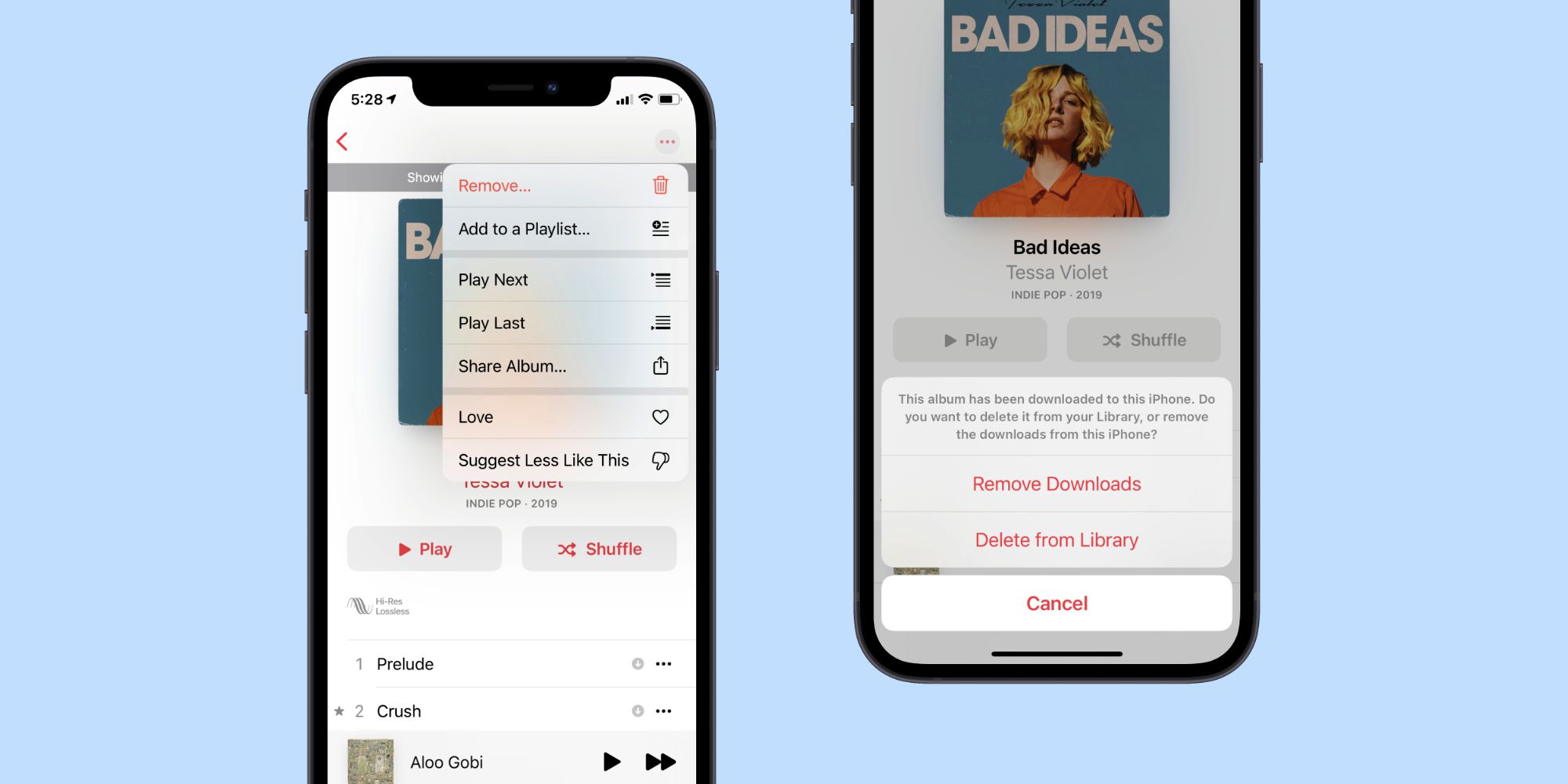
Downloading songs from Apple Music takes just a few seconds to do, but how does someone go about deleting these songs? Thankfully, the process is just as easy. From the Library page on the Apple Music app, tap the ‘Downloaded’ button only to view music downloaded locally on that device. Tap the album/playlist to delete, tap the three dots in the upper-right corner, and tap ‘Remove.’ Users can then choose ‘Delete from Library’ to remove that album from their library entirely, or ‘Remove Downloads’ to delete the downloaded file but keep the album in their streaming library.
Something else to keep in mind when downloading Apple Music songs is the quality that they're downloaded in. Downloaded tracks will be set to High Quality by default, which will allow someone to download approximately 3000 songs using 10GB of storage. Upping the quality to Lossless only allows 1000 songs in 10GB, where High-Resolution Lossless eats up 10GB with 200 songs.
Source: Apple
https://ift.tt/3eWhY3L
July 26, 2021 at 01:04AM




